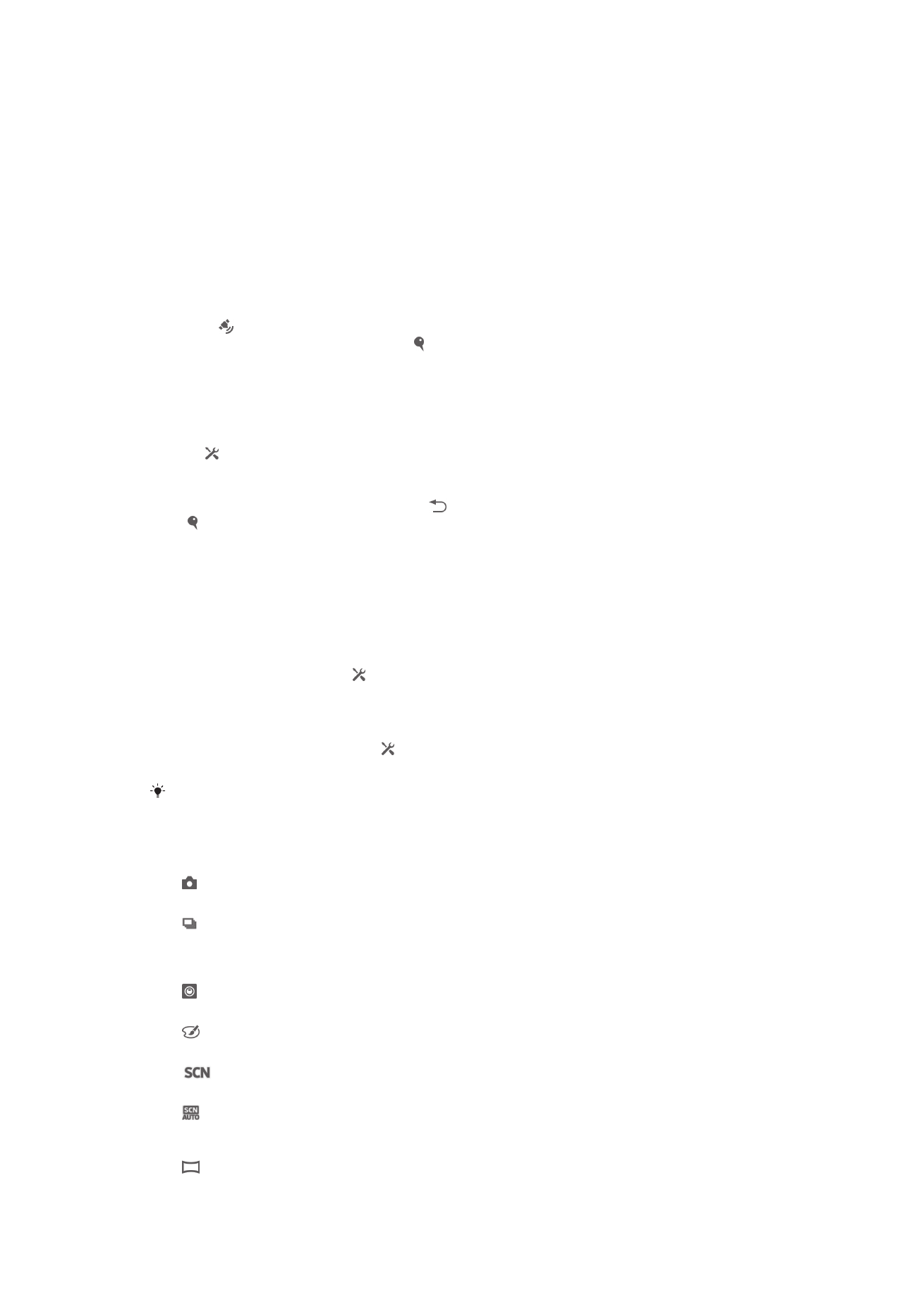
Using still camera settings
To adjust the still camera settings
1
Activate the camera.
2
To display all settings, tap .
3
Select the setting that you want to adjust, then edit as desired.
To customize the still camera settings panel
1
When the camera is open, tap to display all settings.
2
Touch and hold the setting you want to move and drag it to the desired position.
If you drag the setting outside of the settings panel, the change is canceled.
Still camera settings overview
Normal
Adjust camera settings manually.
Burst
Use Burst mode to capture several photos in quick succession by keeping your finger pressed on the
shutter button. You can choose between three burst speeds, which come with different resolution
levels, that is, different picture sizes.
Front camera
Select the front camera if you want to take self-portrait photos.
Picture effect
Apply effects to photos.
Scene selection
Use a preprogrammed scene type to quickly set the camera for common situations.
Scene recognition
The camera determines which scene is most suitable. A scene icon and text appears when a scene is
selected.
Sweep Panorama
68
This is an Internet version of this publication. © Print only for private use.
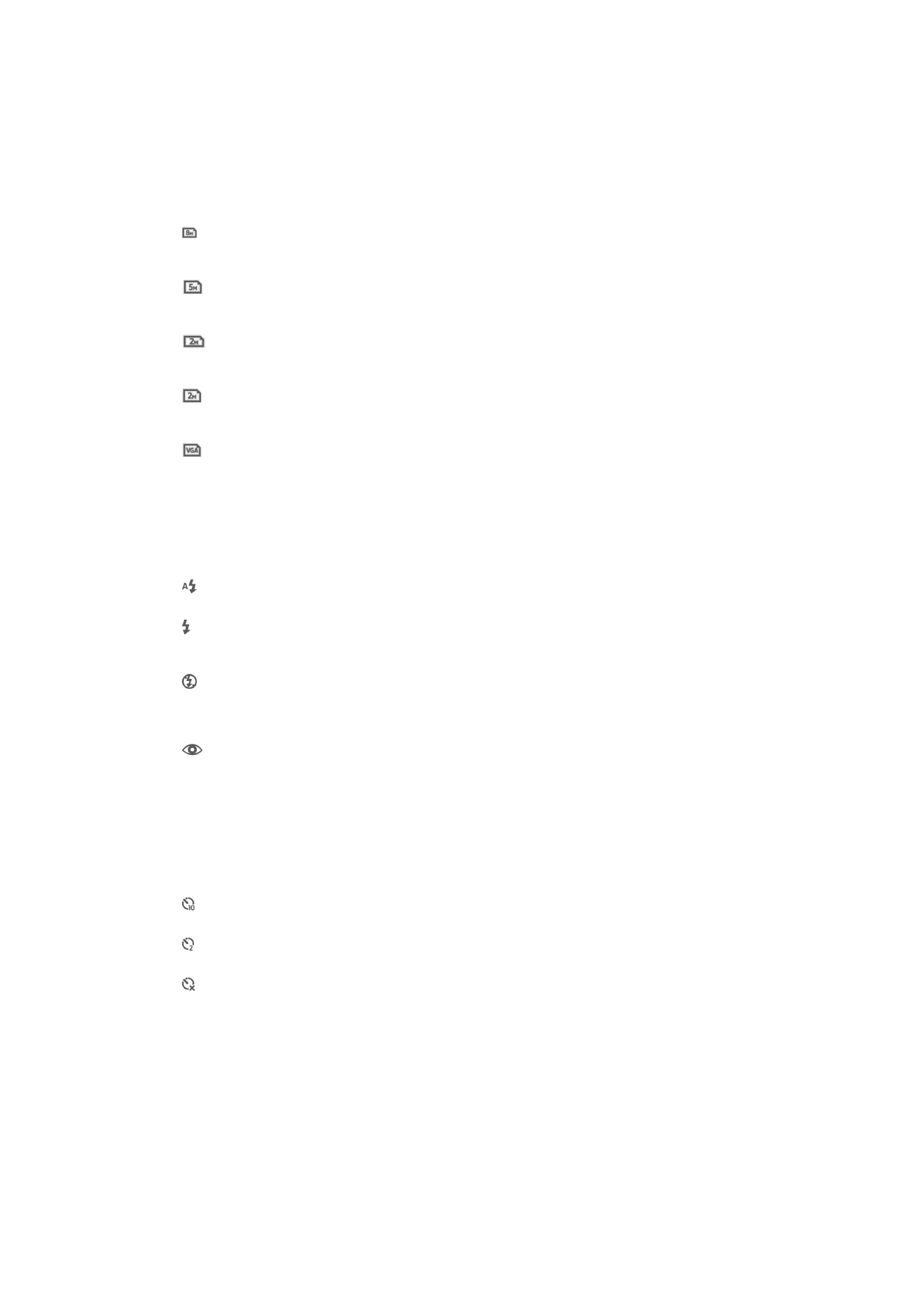
Use this setting to take wide-angle, panoramic photos. Just press the camera key and move the
camera steadily from one side to the other.
Resolution
Choose between several picture sizes and aspect ratios before taking a photo. A photo
with a higher resolution requires more memory.
3264×2448(4:3)
8 megapixel picture size with 4:3 aspect ratio. Suitable for photos that you want to view on non-
widescreen displays or print in high resolution.
3104×1746(16:9)
5 megapixel picture size with 4:3 aspect ratio. Suitable for photos that you want to view on non-
widescreen displays or print in high resolution.
1632×1224(4:3)
2 megapixel picture size with 4:3 aspect ratio. Suitable for photos that you want to view on non-
widescreen displays.
1920×1080(16:9)
2 megapixel picture size with 16:9 aspect ratio. Suitable for photos that you want to view on
widescreen displays.
640×480(4:3)
VGA format with 4:3 aspect ratio.
Flash
Use the flash to take photos when lighting conditions are poor or when there is a
backlight.
Auto
The camera automatically determines if the lighting conditions require the use of a flash.
Fill flash
Use this setting when the background is brighter than the subject. This removes unwanted dark
shadows.
Off
The flash is turned off. Sometimes photo quality can be better without the flash, even if lighting
conditions are poor. Taking a good photo without using the flash requires a steady hand. Use the self-
timer to avoid blurred photos.
Red-eye reduction
Reduces the red color of eyes when taking a photo.
Self-timer
With the self-timer you can take a photo without holding the device. Use this function to
take self-portraits, or group photos where everyone can be in the photo. You can also
use the self-timer to avoid shaking the camera when taking photos.
On (10 sec.)
Set a 10-second delay from when you tap the camera screen until the photo is taken.
On (2 sec.)
Set a 2-second delay from when you tap the camera screen until the photo is taken.
Off
The photo is taken as soon as you tap the camera screen.
Smile Shutter™
Use the smile shutter function to determine what kind of smile the camera reacts to
before taking a photo.
Burst speed
Use Burst speed shooting mode to capture several photos in quick succession by
keeping your finger pressed on the shutter button. You can choose between three burst
speeds, which come with different resolution levels, that is, different picture sizes.
69
This is an Internet version of this publication. © Print only for private use.
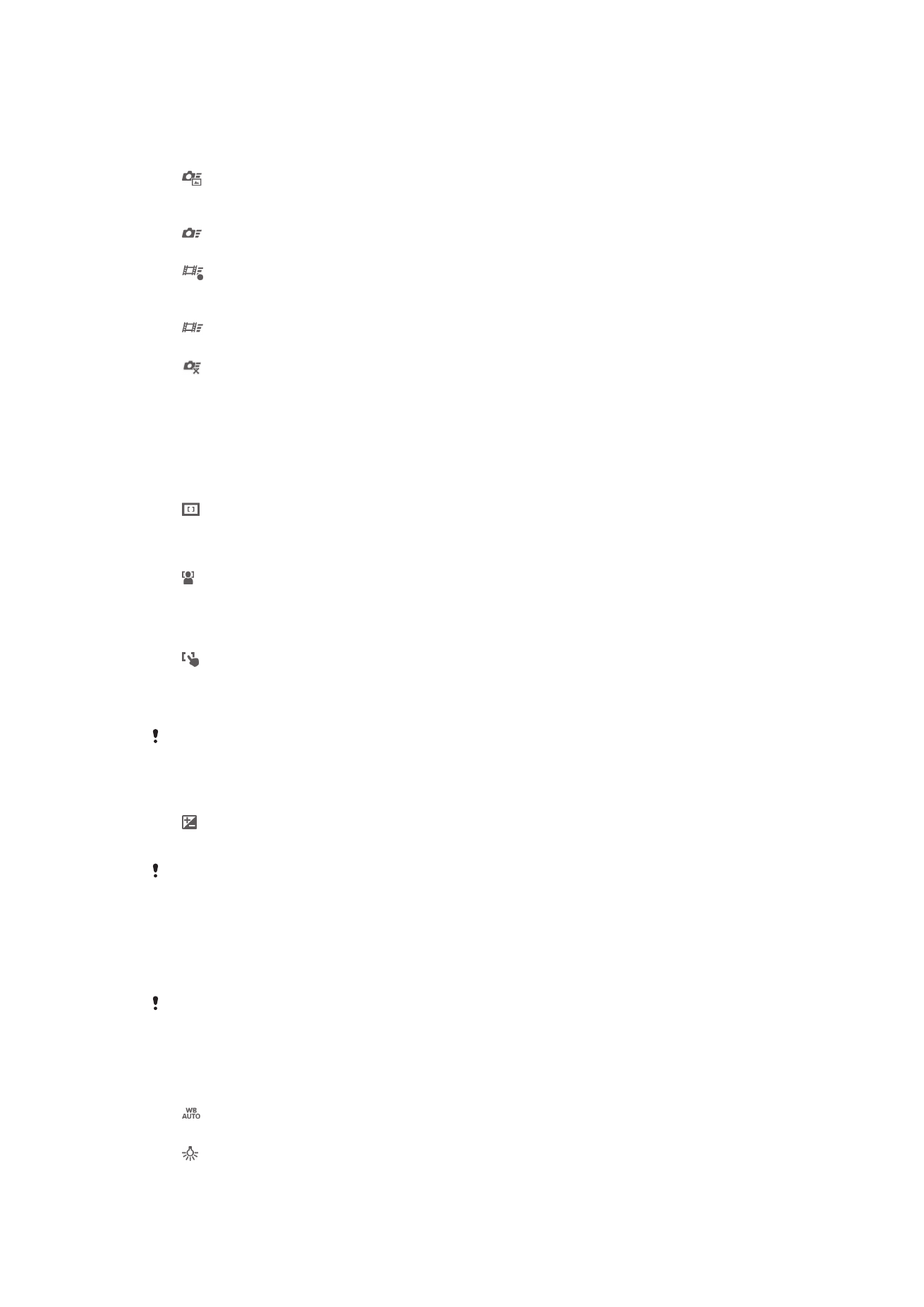
Quick launch
Use Quick launch settings to launch the camera from the lock screen. If the device is in
sleep mode of camera, press the camera key.
Launch and capture
By pressing and holding down the camera key, the first photo is captured immediately after the camera
is launched from sleep mode.
Launch only (still camera)
By pressing and holding down the camera key, the still camera is launched from sleep mode.
Launch and record video
By pressing and holding down the camera key, the first video is shot immediately after the camera
video camera is launched from sleep mode.
Launch only (video camera)
By pressing and holding down the camera key, the video camera is launched from sleep mode.
Off
Focus mode
The focus function controls which part of a photo should be sharp. When continuous
autofocus is on, the camera keeps adjusting focus so that the area within the yellow
focus frame stays sharp.
Single autofocus
The camera automatically focuses on the selected subject. Continuous autofocus is on. Touch and hold
the camera screen until the yellow focus frame turns blue, indicating that the focus is set. The photo is
taken when you release your finger.
Face detection
The camera automatically detects up to five human faces, indicated by frames on the screen. The
camera automatically focuses on the nearest face. You can also select which face to focus on by
tapping it on the screen. When you tap the camera screen, a blue frame shows which face is selected
and in focus. Face detection cannot be used for all scene types. Continuous autofocus is on.
Touch focus
Touch a specific area on the camera screen to set the area of focus. Continuous autofocus is off. Touch
and hold the camera screen until the yellow focus frame turns blue, indicating that the focus is set. The
photo is taken when you release your finger.
This setting is only available in Normal capturing mode.
Exposure value
Determine the amount of light in the photo you want to take. A higher value indicates an increased
amount of light.
This setting is only available in Normal capturing mode.
HDR
Use the HDR (High Dynamic Range) setting to take a photo against strong back light or
in conditions where the contrast is sharp. HDR compensates for the loss of detail and
produces a picture that is representative of both dark and bright areas.
This setting is only available in Normal capturing mode.
White balance
The white balance setting adjusts the color balance according to the lighting conditions.
Auto
Adjusts the color balance automatically to suit the lighting conditions.
Incandescent
Adjusts the color balance for warm lighting conditions, such as under light bulbs.
70
This is an Internet version of this publication. © Print only for private use.
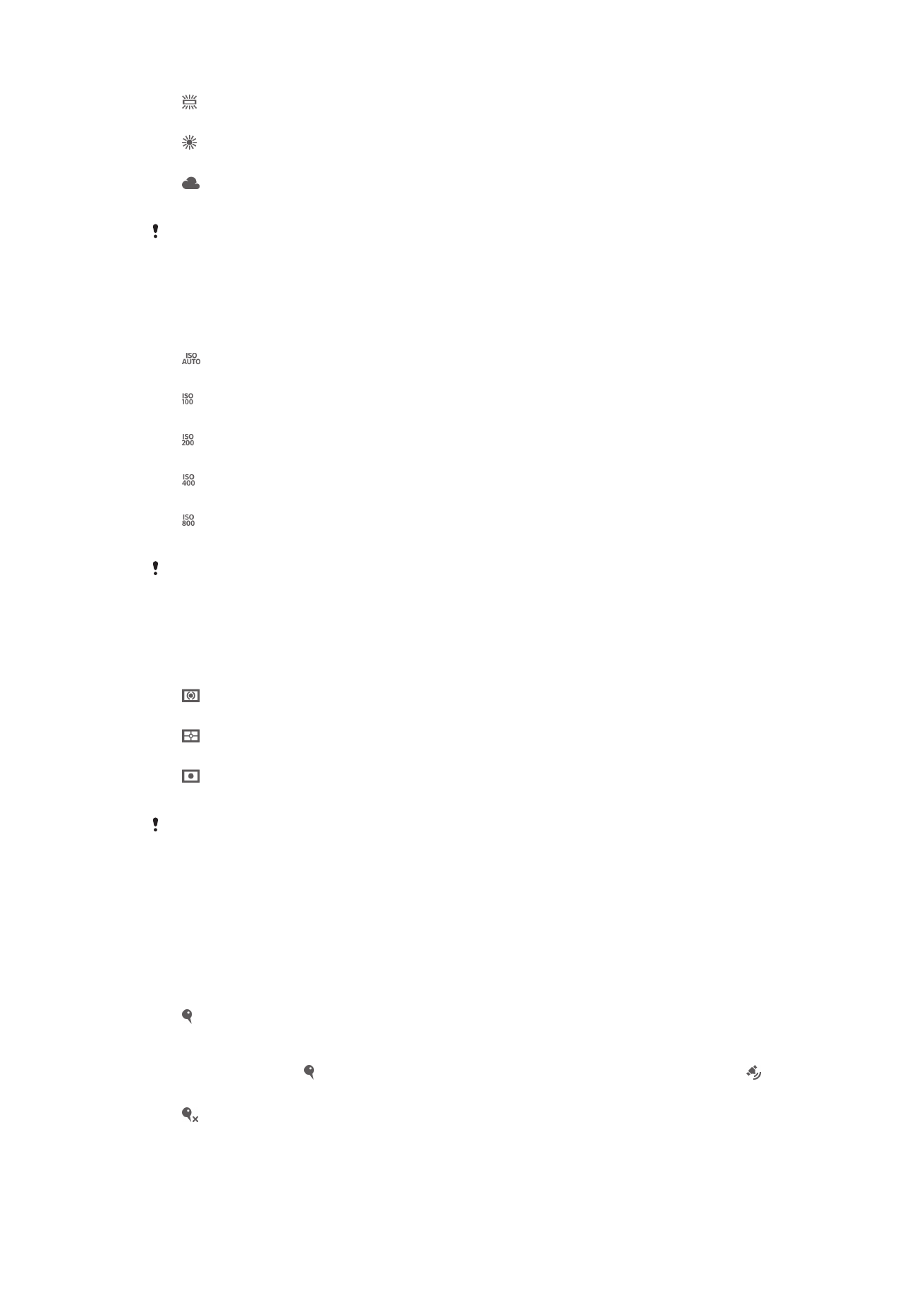
Fluorescent
Adjusts the color balance for fluorescent lighting.
Daylight
Adjusts the color balance for sunny outdoor conditions.
Cloudy
Adjusts the color balance for a cloudy sky.
This setting is only available in Normal capturing mode.
ISO
You can reduce image blurring caused by dark conditions or moving subjects by
increasing the ISO sensitivity.
Auto
Sets the ISO sensitivity automatically.
100
Sets the ISO sensitivity to 100.
200
Sets the ISO sensitivity to 200.
400
Sets the ISO sensitivity to 400.
800
Sets the ISO sensitivity to 800.
This setting is only available in Normal capturing mode.
Metering
This function automatically determines a well-balanced exposure by measuring the
amount of light striking the image you want to capture.
Center
Adjusts the exposure to the center of the image.
Average
Calculates the exposure based on the amount of light striking the whole image.
Spot
Adjusts the exposure in a very small part of image you want to capture.
This setting is only available in Normal capturing mode.
Image stabilizer
When taking a photo, it can be difficult to hold the device steady. The stabilizer helps you
by compensating for small movements of the hand.
Geotagging
Tag photos with details of where you took them.
On
When geotagging is turned on, the approximate geographical location is added to photos when you take
them. To use geotagging, you must enable location features from the Settings menu. For geotags to be
added to a photo, the location must be determined before you take the photo. Your location is
determined when appears on the camera screen. When your device is searching for your position,
appears.
Off
When geotagging is turned off, you cannot view the location where you took a photo.
71
This is an Internet version of this publication. © Print only for private use.
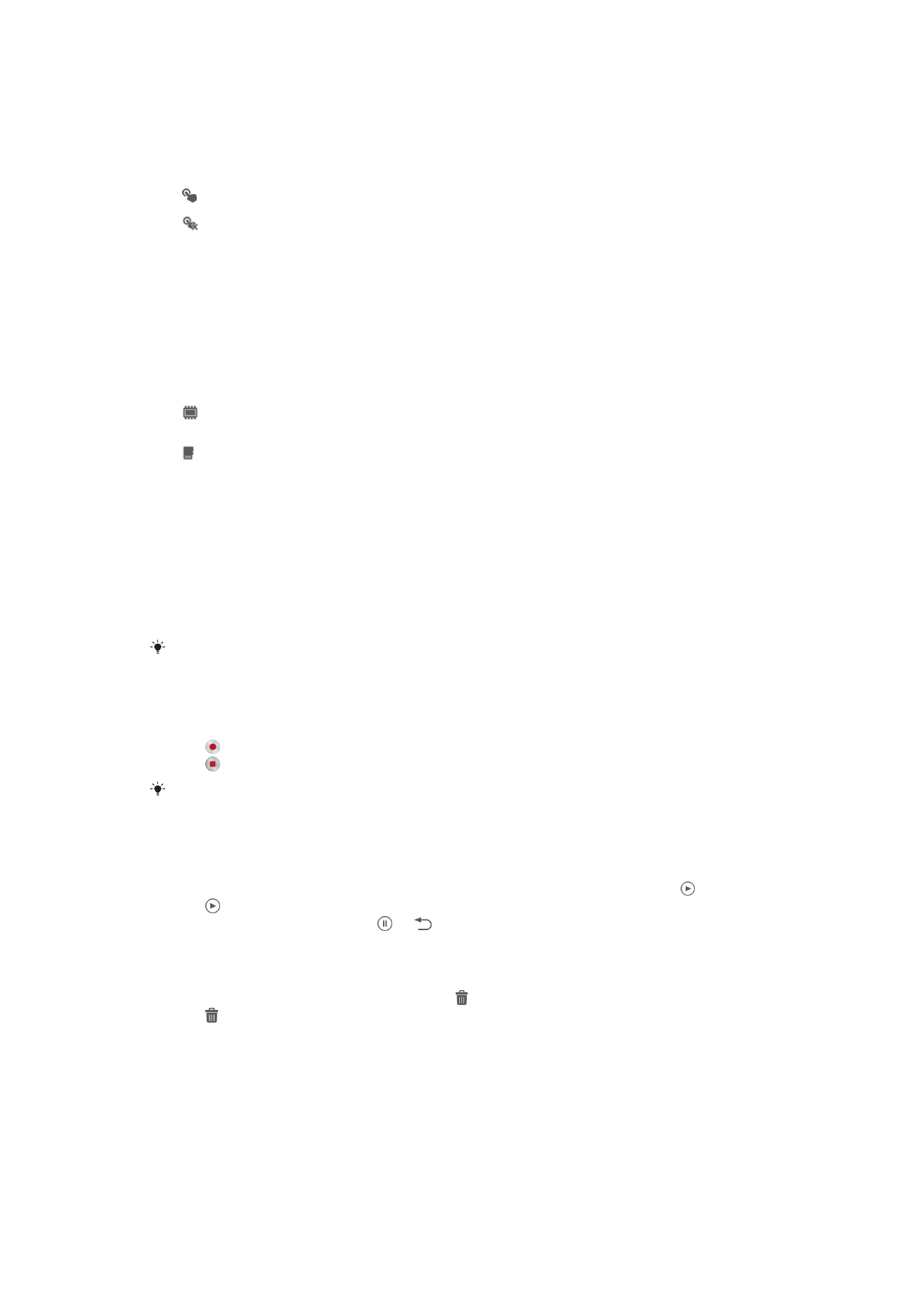
Touch capture
Identify a particular focus area by touching the camera screen with your finger. The
photo is taken as soon as you release your finger. This setting is only available when
focus mode is set to touch focus.
On
Off
Shutter sound
Choose whether to turn on or turn off the shutter sound when you record a video.
Data storage
You can choose to save your data either to a removable SD card or to your device's
internal storage.
Internal storage
Photos or videos are saved on the device memory.
SD card
Photos or videos are saved on the SD card.