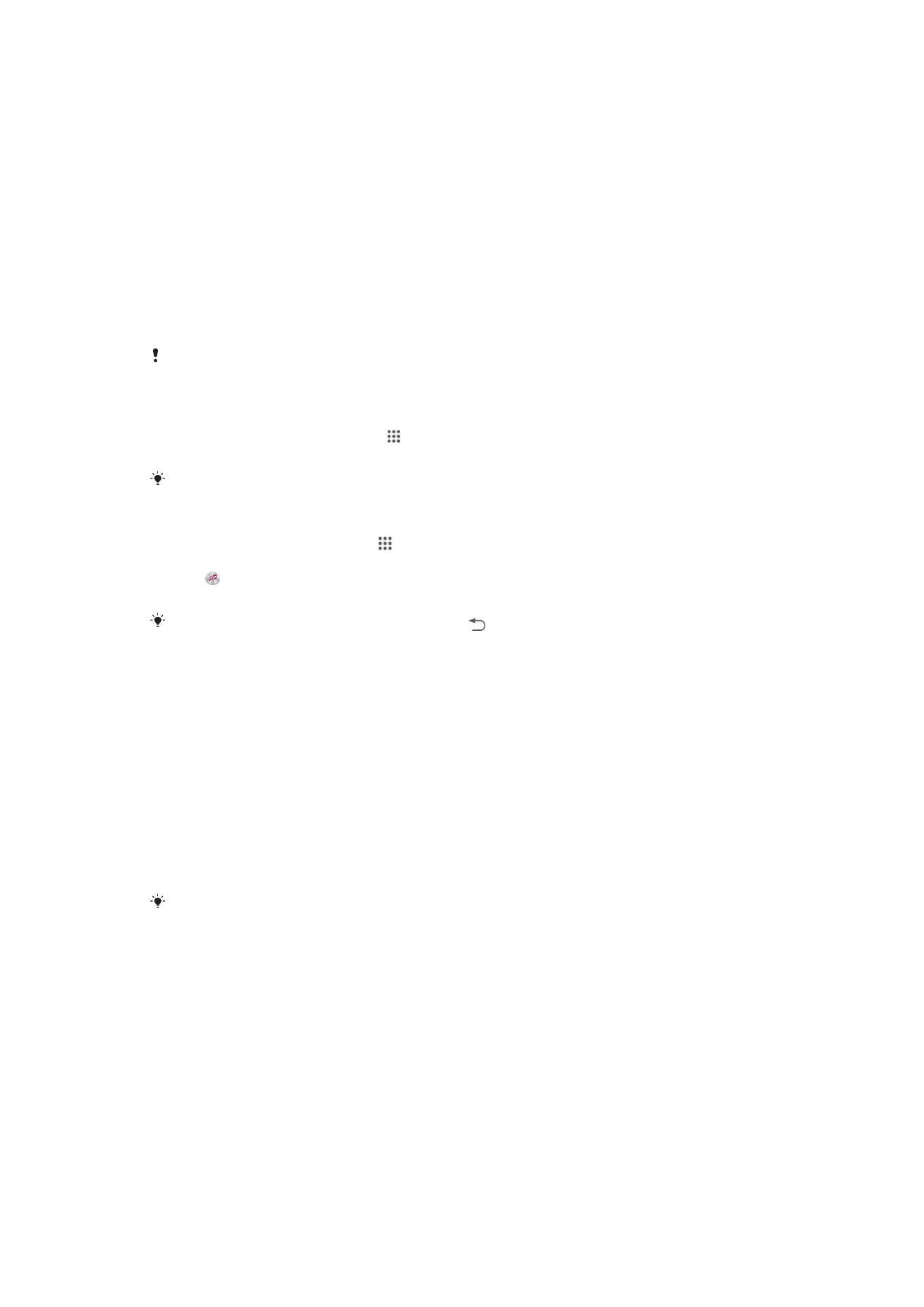
TrackID technology
Identifying music using TrackID technology
Use the TrackID™ music recognition service to identify a music track you hear playing in
your surroundings. Just record a short sample of the song and you’ll get artist, title and
album info within seconds. You can purchase tracks identified by TrackID™ and you can
view TrackID charts to see what TrackID users around the globe are searching for. For
best results, use TrackID™ technology in a quiet area.
The TrackID™ application and the TrackID™ service are not supported in all countries/regions,
or by all networks and/or service providers in all areas.
To open the TrackID™ application
1
From your Home screen, tap . .
2
Find and tap TrackID™.
You can also use the TrackID™ widget to open the TrackID™ application.
To identify music using TrackID™ technology
1
From your Home screen, tap
2
Find and tap TrackID™, then hold your device towards the music source.
3
Tap . If the track is recognized by the TrackID™ service, the results appear on
the screen.
To return to the TrackID™ start screen, press
.
To view TrackID™ charts
•
Open the TrackID™ application, then tap Charts. A chart from your own region is
shown.
Using TrackID™ technology results
Track information appears when the TrackID™ application recognizes a track. You can
select to purchase the track or share it using email, SMS, or a social networking service.
You can also get more information about the track's artist.
To buy a track recognized by the TrackID™ application
1
After a track has been recognized by the TrackID™ application, tap Download.
2
Follow the instructions in your device to complete your purchase.
You can also select a track to buy by opening the History or Charts tabs from the TrackID™
start screen.
To share a track
1
After a track has been recognized by the TrackID™ application, tap Share, then
select a sharing method.
2
Follow the instructions on your device to complete the procedure.
To view artist information for a track
•
After a track has been recognized by the TrackID™ application, tap Artist info.
To delete a track from the track history
1
Open the TrackID™ application, then tap History.
2
Tap a track title, then tap Delete.
3
Tap Yes to confirm.
61
This is an Internet version of this publication. © Print only for private use.