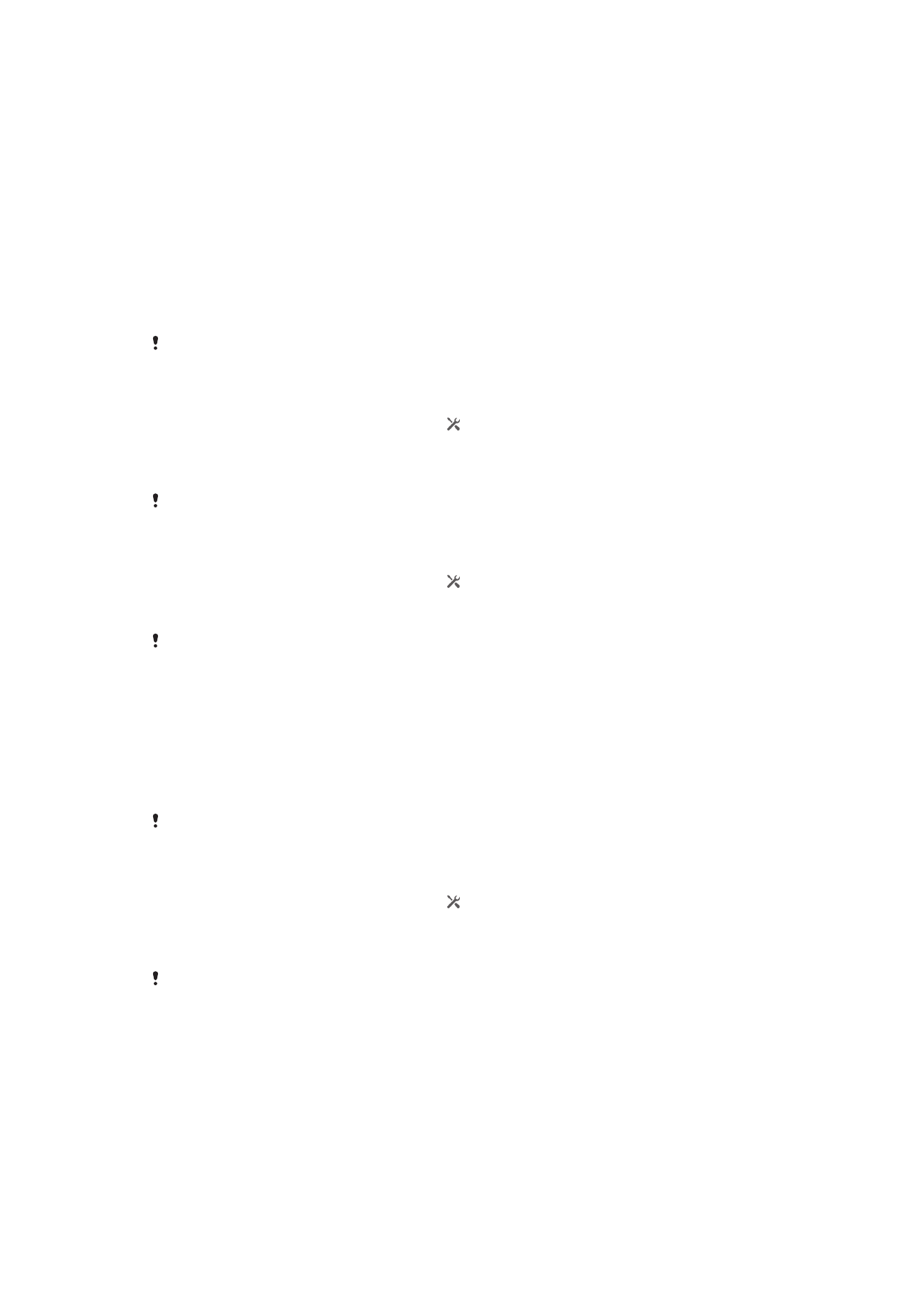
Location services and sources
Use your device to find out where you are. There are two methods, or sources: GPS
satellites and wireless networks. Enable the wireless networks option (Wi-Fi and mobile
networks) if you only need your approximate location, and want it fast. If you want a
more exact position, and have a clear view of the sky, enable the GPS satellites option.
In situations where the wireless network connection is weak, you should enable both
options to ensure that your location is found. Both options are activated by default when
you enable location services.
Sony does not warrant the accuracy of any location services including but not limited to
navigational services.
To enable location services
1
Drag the status bar downward, then tap .
2
Tap Location services.
3
Drag the slider beside Access to my location to the right.
4
Tap Agree twice to confirm.
When you enable location services, both GPS satellites and Google's location service (Wi-Fi
and cellular networks) get enabled by default. You can disable either option manually.
To allow Google apps to access your location
1
Drag the status bar downward, then tap .
2
Tap Google > Location settings.
3
Drag the slider beside Let Google apps access your location to the right.
You must be logged into your Google™ account to be able to use location services.