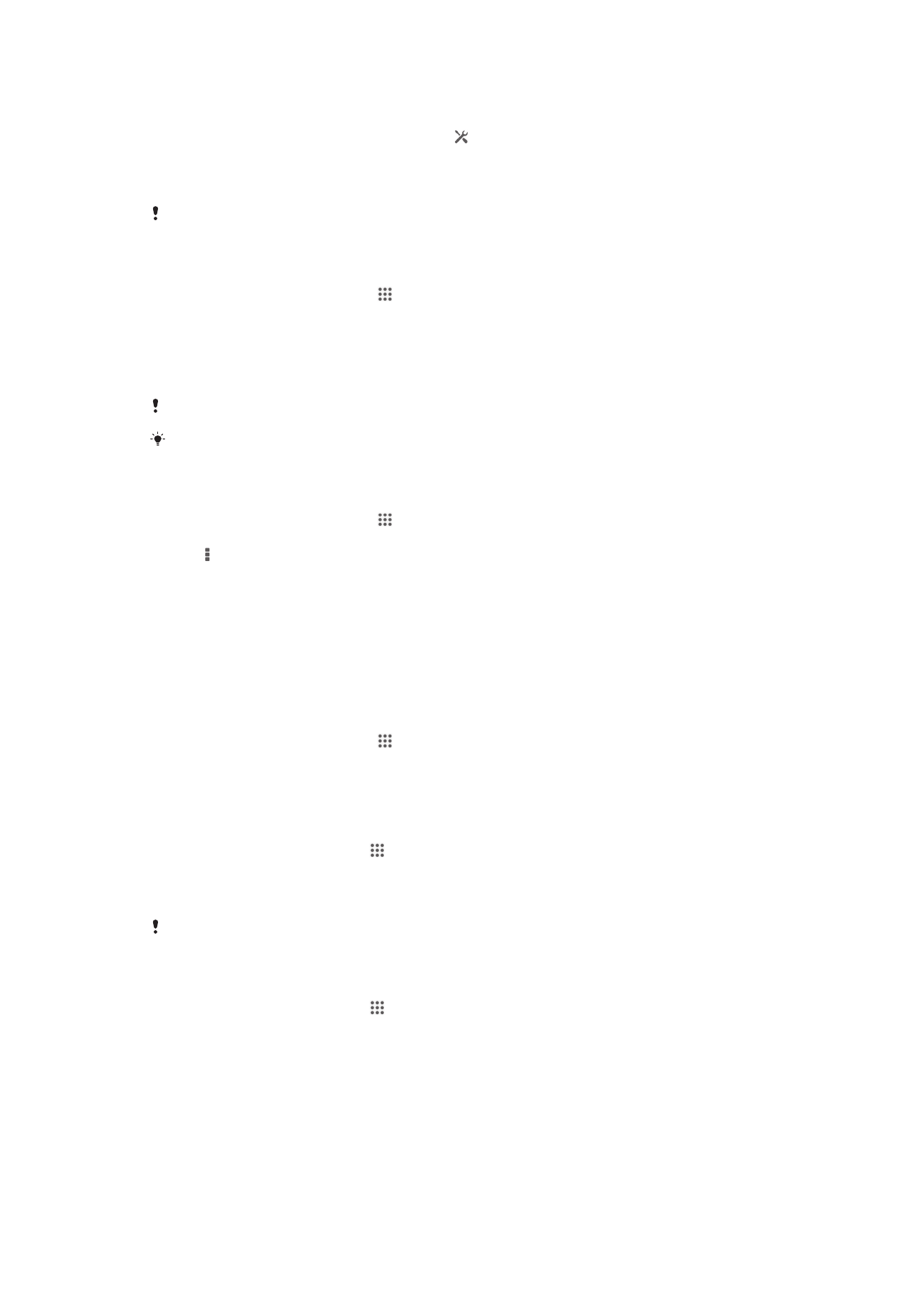
Mobile network settings
Your device automatically switches between mobile networks depending on what mobile
networks are available in different areas. You can also manually set your device to use a
particular mobile network mode, for example, WCDMA or GSM.
To select a network mode
1
From your Home screen, tap .
2
Find and tap Settings > More… > Mobile networks.
3
Tap Network Mode.
4
Select a network mode.
To select another network manually
1
From the Home screen, tap .
2
Find and tap Settings > More… > Mobile networks > Service providers.
3
Tap Search mode > Manual.
4
Select a network.
If you select a network manually, your device will not search for other networks, even if you
move out of range of the manually selected network.
To activate automatic network selection
1
From the Home screen, tap .
2
Find and tap Settings > More… > Mobile networks > Service providers.
3
Tap Search mode.
4
Tap Automatic.
33
This is an Internet version of this publication. © Print only for private use.
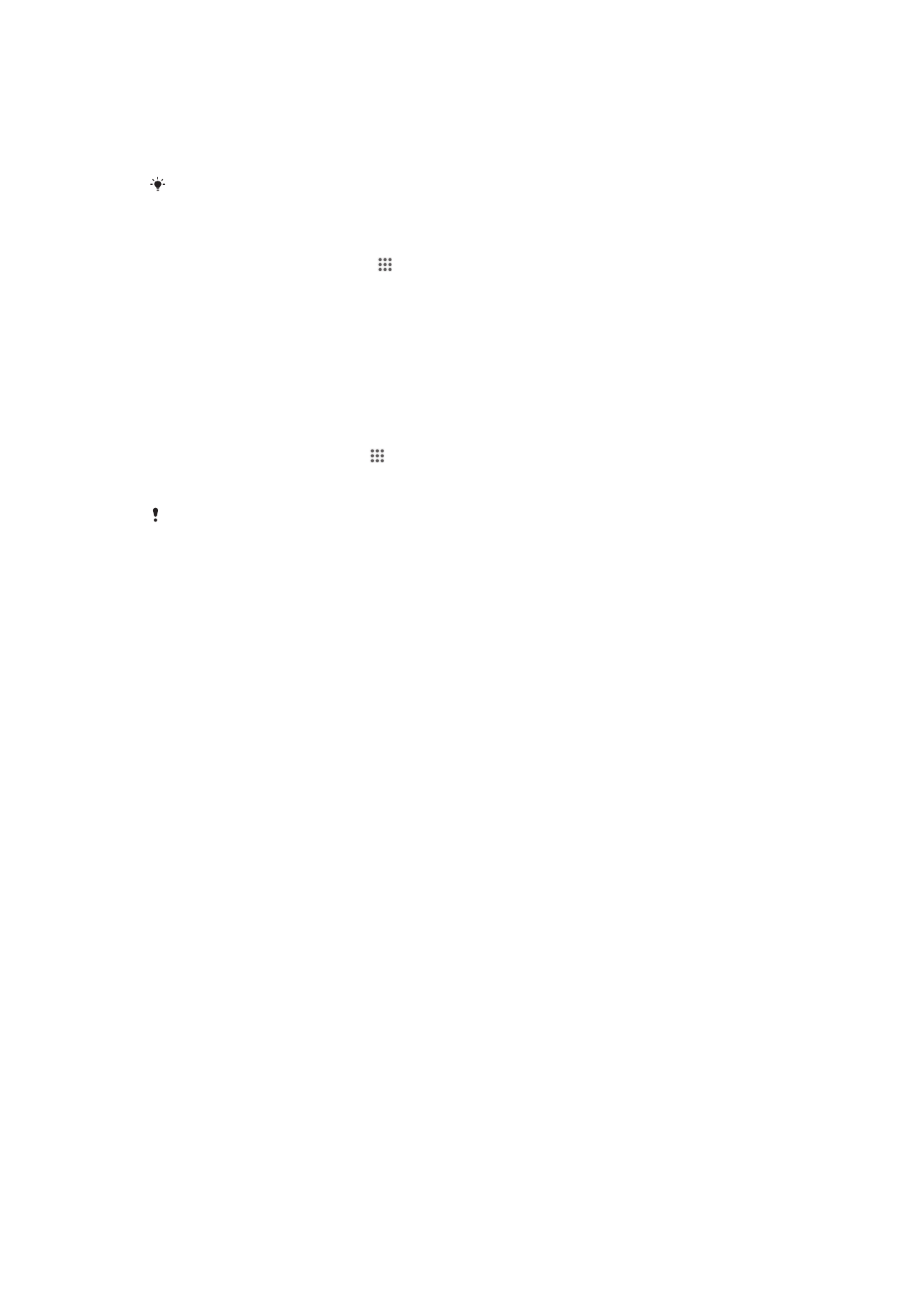
Turning off data traffic
You can disable all data connections over mobile networks to avoid any unwanted data
downloads and synchronizations. Contact your network operator if you need detailed
information about your subscription plan and data traffic charges.
When data traffic is turned off, you can still use Wi-Fi® and Bluetooth® connections. You can
also send and receive multimedia messages.
To turn off all data traffic
1
From your Home screen, tap .
2
Find and tap Settings > More… > Mobile networks.
3
Unmark the Mobile data traffic checkbox.
Data roaming
Some service providers allow you to send and receive mobile data when you are
roaming outside of your home network. It's recommended to check the relevant data
transmission rates in advance.
To activate data roaming
1
From the Home screen, tap .
2
Find and tap Settings > More… > Mobile networks.
3
Mark the Data roaming checkbox.
You can’t activate data roaming when data connections have been deactivated.
34
This is an Internet version of this publication. © Print only for private use.