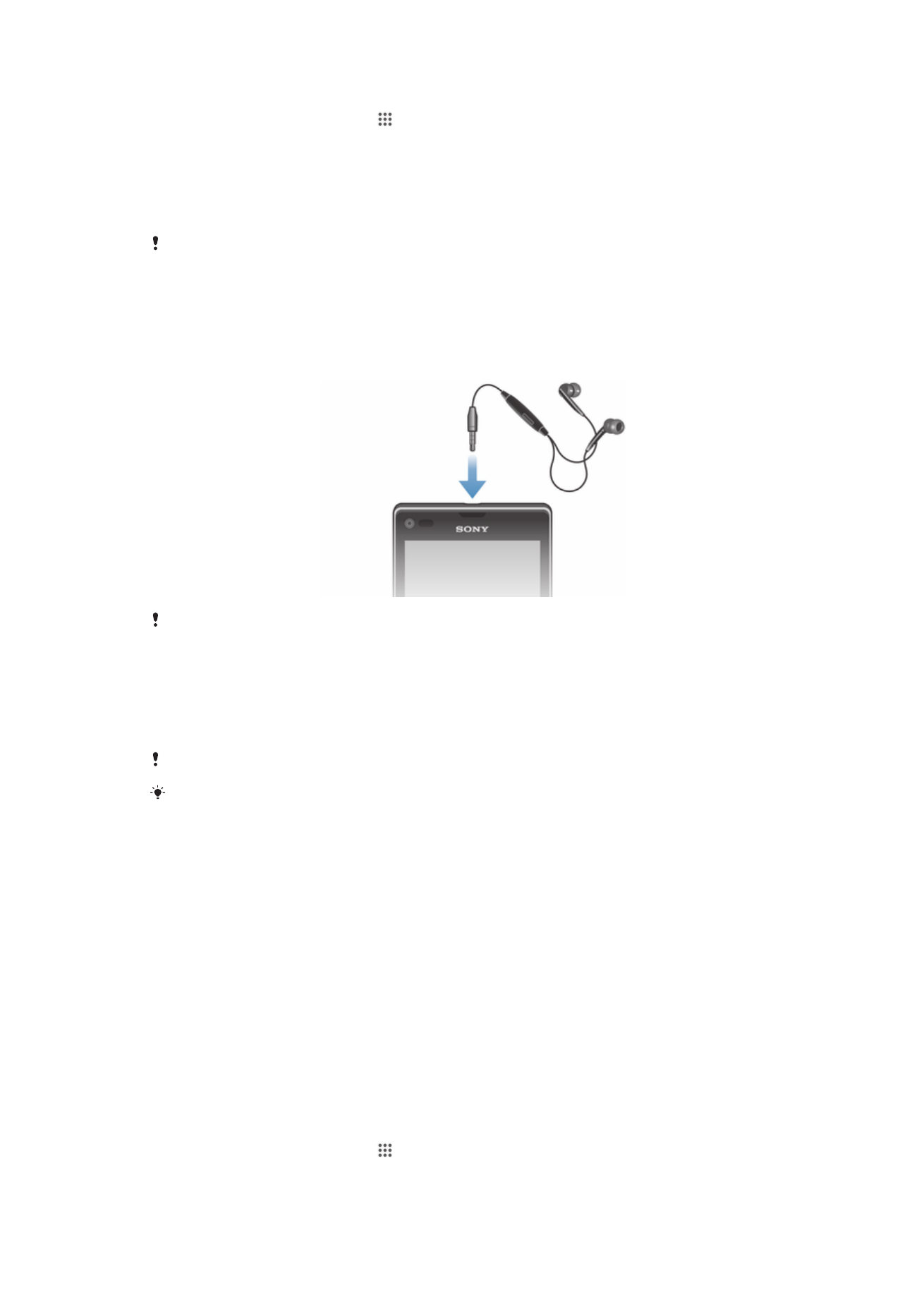
Internet and messaging settings
To send text and multimedia messages and to access the Internet, you must have a
mobile data connection and the correct settings. There are different ways to get these
settings:
•
For most mobile networks and operators, Internet and messaging settings come
preinstalled on your device. You can then start using the Internet and send messages
right away.
•
In some cases, you will get the option to download Internet and messaging settings the
first time you turn on your device. It is also possible to download these settings later from
the Settings menu.
•
You can manually add and change Internet and network settings on your device at any
time. Contact your network operator for detailed information about Internet and
messaging settings.
To download Internet and messaging settings
1
From your Home screen, tap .
2
Find and tap Settings > Xperia™ > Internet settings.
3
Tap Accept.
31
This is an Internet version of this publication. © Print only for private use.
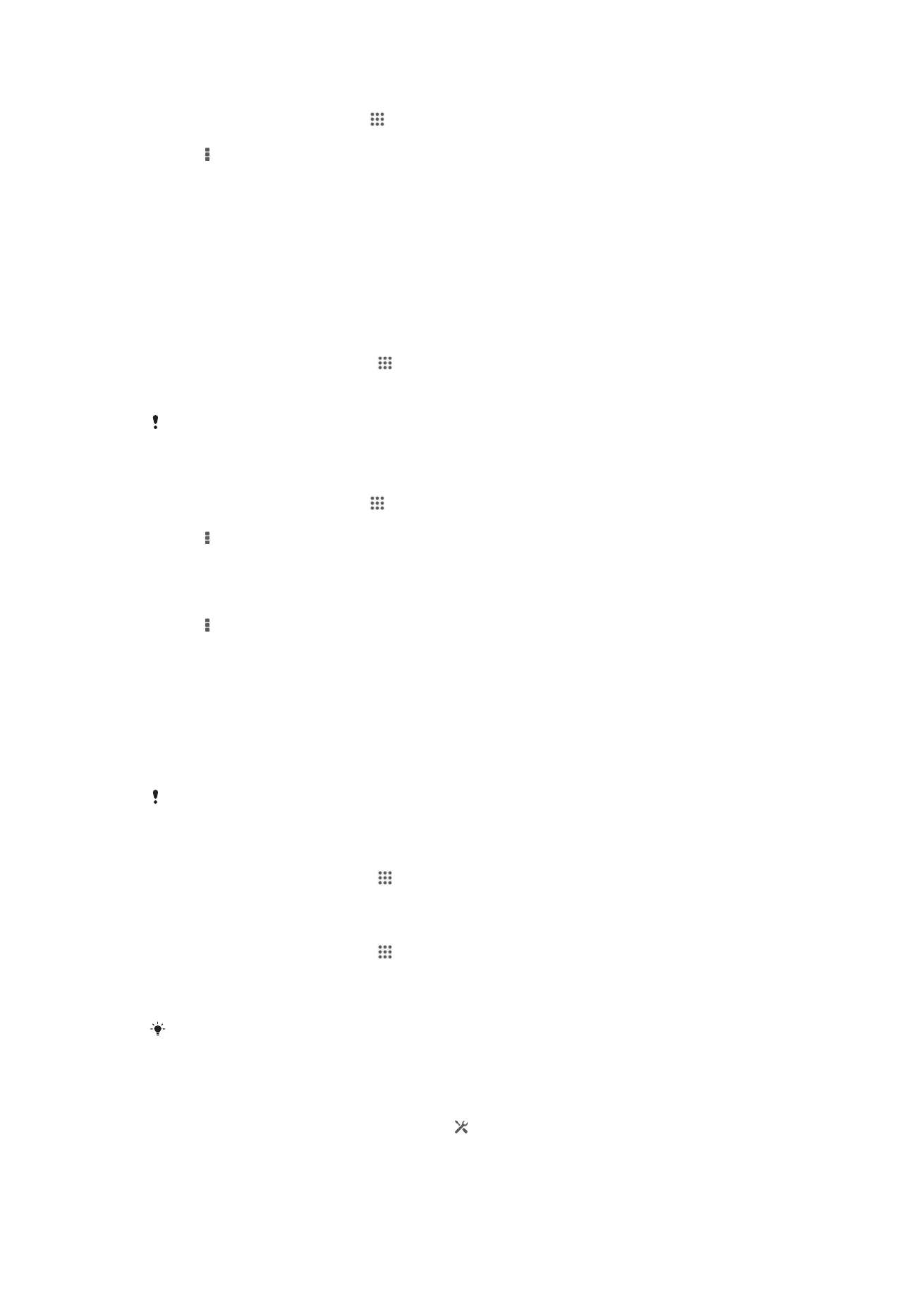
To reset the default Internet settings
1
From the Home screen, tap .
2
Tap Settings > More… > Mobile networks > Access Point Names.
3
Tap .
4
Tap Reset to default.
Access Point Names (APNs)
An APN is used to establish data connections between your device and the Internet. The
APN defines which type of IP address to use, which security methods to invoke, and
which fixed-end connections to use. Checking the APN is useful when you cannot
access the Internet, have no data connection, or cannot send or receive multimedia
messages.
To view the current APN
1
From your Home screen, tap .
2
Find and tap Settings > More… > Mobile networks.
3
Tap Access Point Names.
If you have several available connections, the active network connection is indicated by a
marked button.
To add Internet settings manually
1
From the Home screen, tap .
2
Find and tap Settings > More… > Mobile networks > Access Point Names.
3
Tap .
4
Tap New APN.
5
Tap Name and enter the name of the network profile that you want to create.
6
Tap APN and enter the access point name.
7
Enter all other information required by your network operator.
8
Tap , then tap Save.