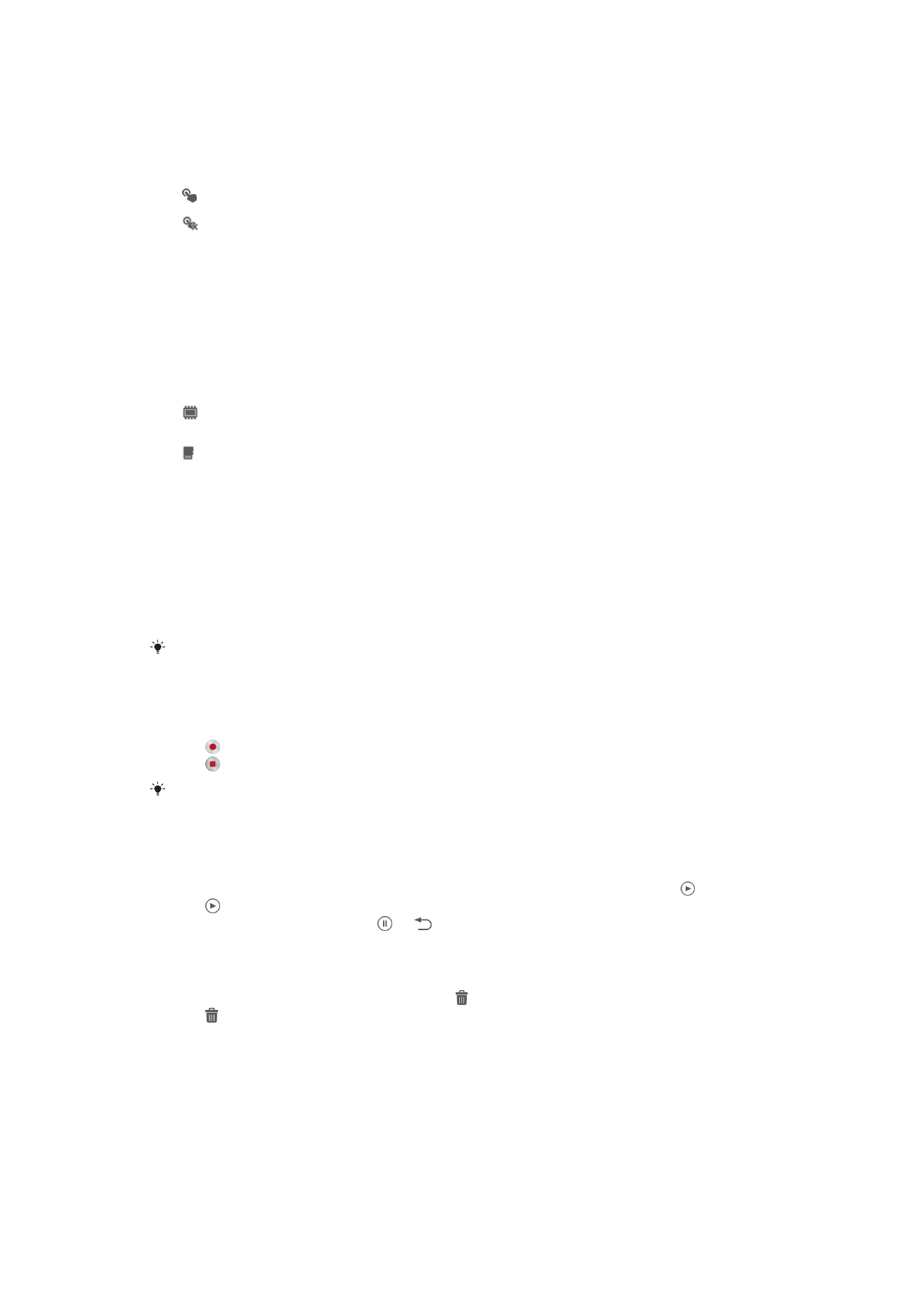
Using the video camera
To record a video using the camera key
1
Activate the camera.
2
To start recording a video, press the camera key.
3
To stop recording, press the camera key again.
Shoot your videos in landscape orientation to get the best results.
To record a video by tapping the screen
1
Activate the camera.
2
Point the camera toward the subject.
3
Tap to start recording.
4
Tap to stop recording.
Shoot your videos in landscape orientation to get the best results.
To play recorded videos
1
Activate the camera.
2
Tap the thumbnails at the top right of the screen.
3
Flick left or right to browse all photo and video files. Videos are identified by .
4
Tap to play a video.
5
To stop playing the video, tap or .
To delete a recorded video
1
Browse to the video that you want to delete.
2
Tap an empty area of the screen to make appear.
3
Tap .
4
Tap OK to confirm.
72
This is an Internet version of this publication. © Print only for private use.
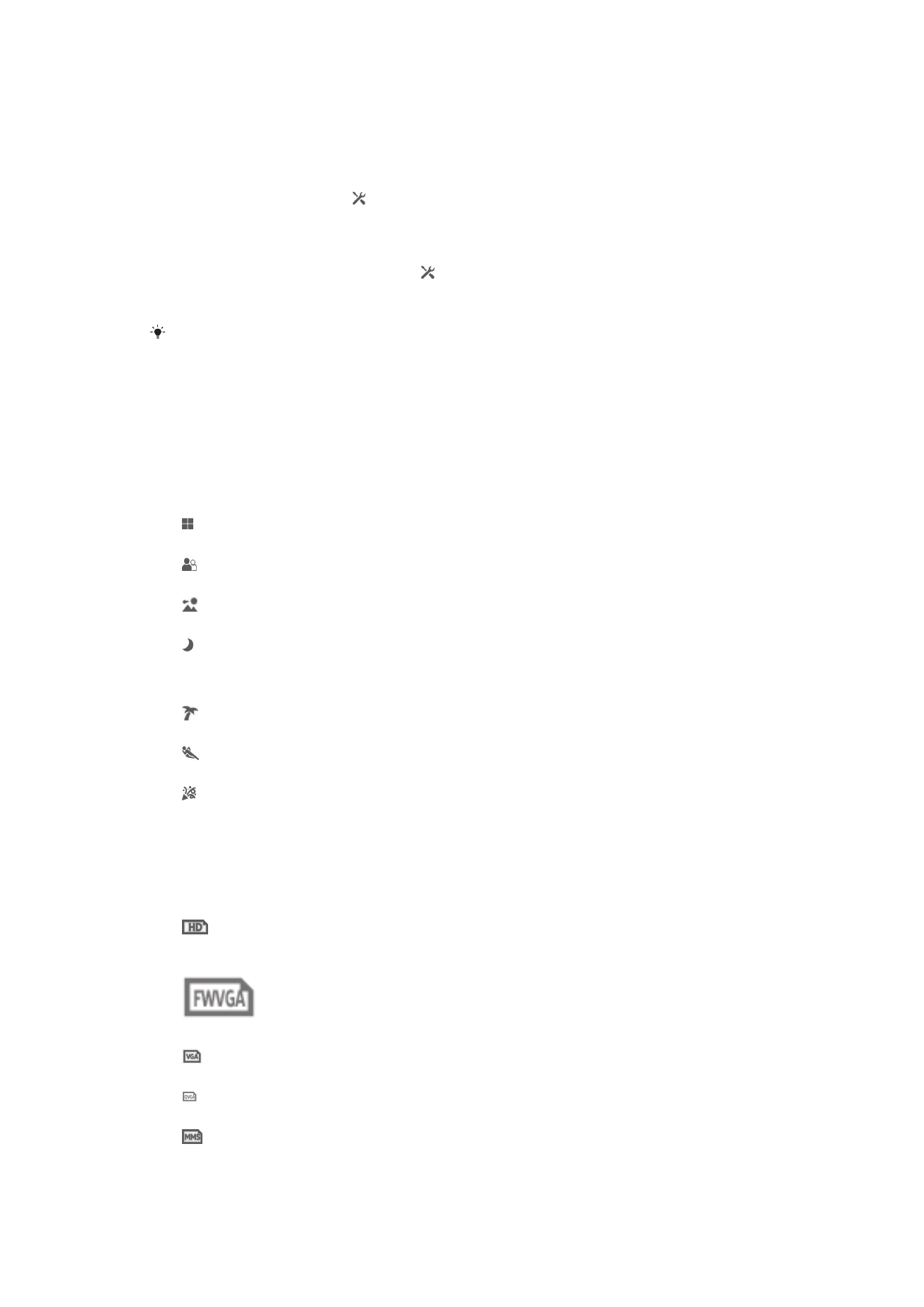
Using the video camera settings
To adjust the video camera settings
1
Activate the camera.
2
Tap one of the settings icons on the screen.
3
To display all settings, tap .
4
Select the setting that want to adjust, then make your changes.
To customize the video camera settings panel
1
When the video camera is open, tap to display all settings.
2
Touch and hold the setting that you want to move, then drag it to the desired
position.
If you drag the setting outside of the settings panel, the change is canceled.
Video camera settings overview
Scenes
The Scenes feature helps you to quickly set up the camera for common situations using
preprogrammed scenes. The camera determines a number of settings for you to fit the
selected scene, ensuring the best possible video.
Off
The Scenes feature is off and you can shoot videos manually.
Soft snap
Use for shooting videos against soft backgrounds.
Landscape
Use for videos of landscapes. The camera focuses on distant objects.
Night
When turned on, light sensitivity is increased. Use in poorly lit environments. Videos of fast moving
objects may get blurred. Hold your hand steady, or use a support. Turn off night mode when lighting
conditions are good, to improve the video quality.
Beach and snow
Use in bright environments to avoid underexposed videos.
Sports
Use for videos of fast moving objects. Short exposure time minimizes motion blurring.
Party
Use for indoor videos in poorly lit environments. This scene picks up indoor background lighting or
candlelight. Videos of fast moving objects may get blurred. Hold your hand steady, or use a support.
Video resolution
Adjust the video resolution for different formats.
1280×720(16:9)
HD (High Definition) format with 16:9 aspect ratio. 1280×720 pixels.
864×480(9:5)
FWVGA format with 9:5 aspect ratio.
640×480(4:3)
VGA format with 4:3 aspect ratio.
320×240(4:3)
QVGA format with 4:3 aspect ratio.
176×144(11:9)
Use this format for recording videos that you can send to friends via MMS. The recording
time for this format is limited so that the video files can fit in a multimedia message.
73
This is an Internet version of this publication. © Print only for private use.
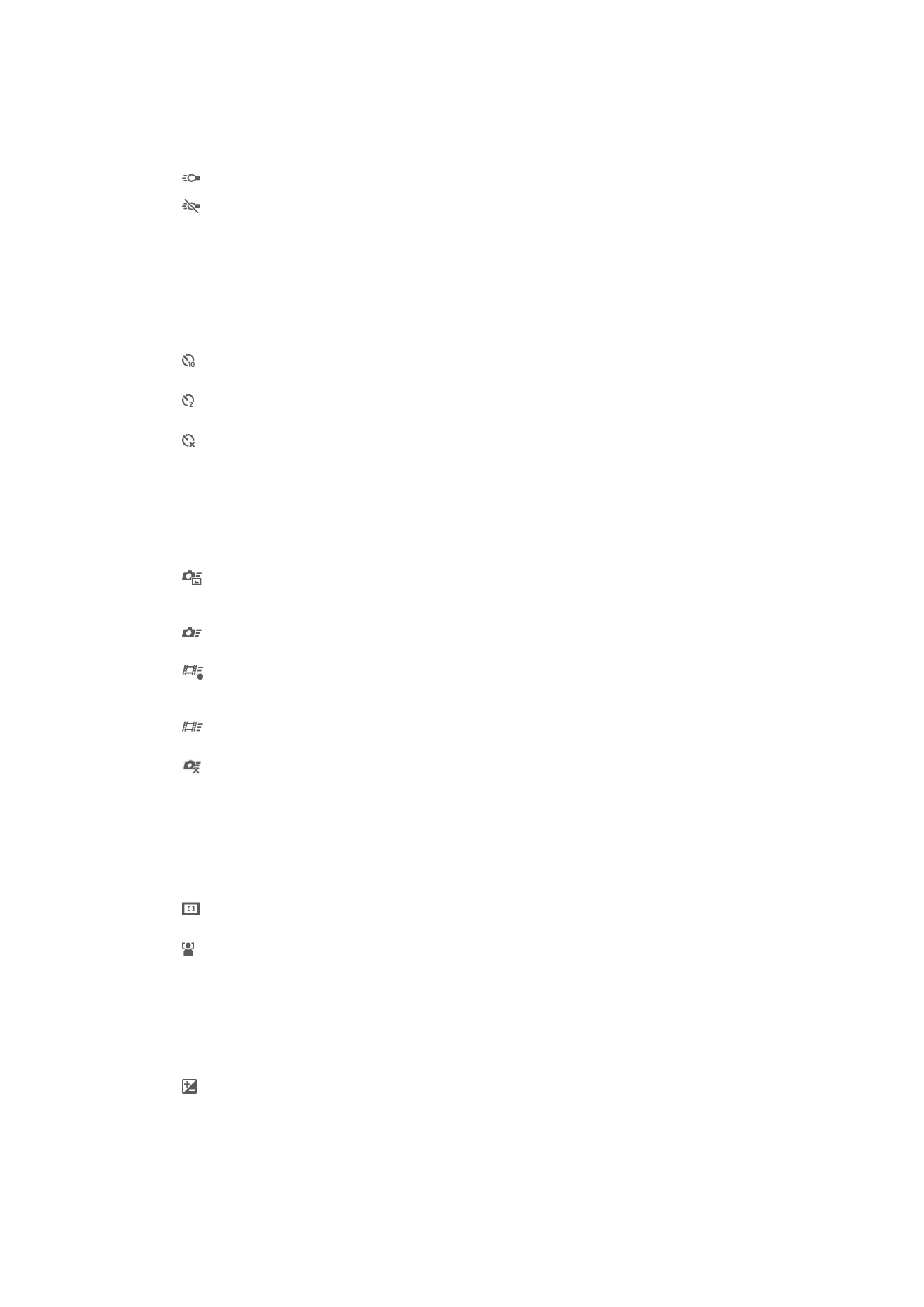
Photo light
Use the light to record videos when lighting conditions are poor or when there is a
backlight.
On
Off
Sometimes the video quality can be better without a light, even if lighting conditions are poor.
Self-timer
With the self-timer you can record a video without holding the device. Use it to record
group videos where everyone can be in the video. You can also use the self-timer to
avoid shaking the camera when recording videos.
On (10 sec.)
Set a 10-second delay from when you tap the camera screen until the video begins to record.
On (2 sec.)
Set a 2-second delay from when you tap the camera screen until the video begins to record.
Off
The video begins to record as soon as you tap the camera screen.
Quick launch
Use Quick launch settings to launch the camera from the lock screen. If the device is in
sleep mode of camera, press the camera key.
Launch and capture
By pressing and holding down the camera key, the first photo is captured immediately after the camera
is launched from sleep mode.
Launch only (still camera)
By pressing and holding down the camera key, the still camera is launched from sleep mode.
Launch and record video
By pressing and holding down the camera key, the first video is shot immediately after the camera
video camera is launched from sleep mode.
Launch only (video camera)
By pressing and holding down the camera key, the video camera is launched from sleep mode.
Off
Focus mode
The focus setting controls which part of a video should be sharp. When continuous
autofocus is on, the camera keeps adjusting focus so that the area within the white focus
frame stays sharp.
Single autofocus
The camera automatically focuses on the selected subject. Continuous autofocus is on.
Face detection
The camera automatically detects up to five human faces, indicated by frames on the screen. The
camera automatically focuses on the nearest face. You can also select which face to focus on by
tapping it on the screen. When you tap the camera screen, a green frame shows which face is selected
and in focus. Face detection cannot be used for all scene types. Continuous autofocus is on.
Exposure value
This setting allows you to determine the amount of light in the image you capture. A higher value
indicates an increased amount of light.
White balance
The white balance setting adjusts the color balance according to the lighting conditions.
74
This is an Internet version of this publication. © Print only for private use.
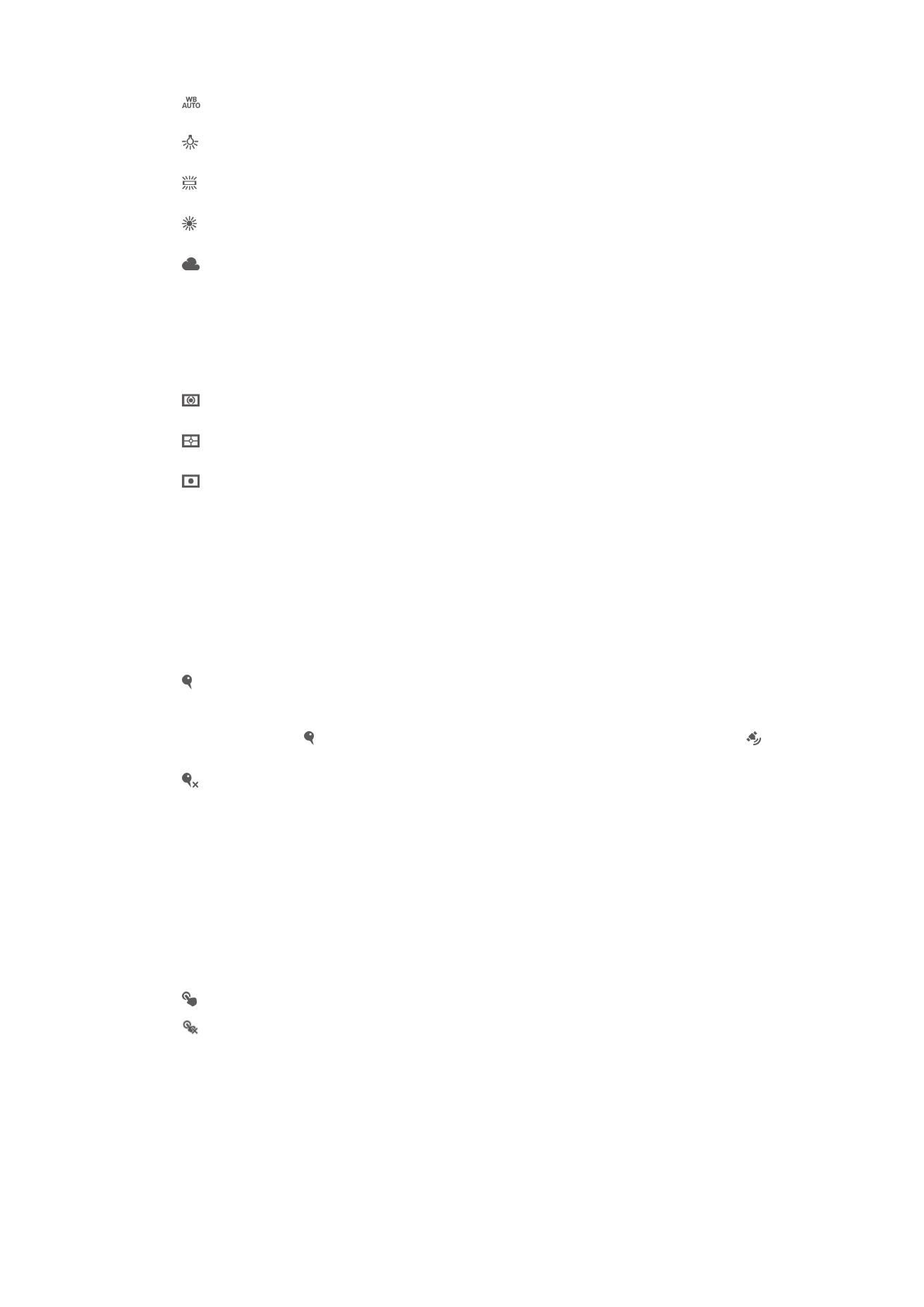
Auto
Adjust the color balance automatically to the lighting conditions.
Incandescent
Adjusts the color balance for warm lighting conditions, such as under light bulbs.
Fluorescent
Adjust the color balance for fluorescent lighting.
Daylight
Adjust the color balance for sunny outdoor conditions.
Cloudy
Adjust the color balance for a cloudy sky.
Metering
This function automatically determines a well-balanced exposure by measuring the
amount of light striking the image that you want to capture.
Center
Adjust the exposure to the center of the image.
Average
Calculate the exposure based on the amount of light striking the whole image.
Spot
Adjust the exposure in a very small part of the image that you want to capture.
Image stabilizer
When recording a video, it can be difficult to hold the device steady. The stabilizer helps
you by compensating for small movements of the hand.
Geotagging
Tag photos with details of where you took them.
On
When geotagging is turned on, the approximate geographical location is added to photos when you take
them. To use geotagging, you must enable location features from the Settings menu. For geotags to be
added to a photo, the location must be determined before you take the photo. Your location is
determined when appears on the camera screen. When your device is searching for your position,
appears.
Off
When geotagging is turned off, you cannot view the location where you took a photo.
Microphone
Select whether to pick up the surrounding sound when recording videos.
Touch capture
Identify a particular focus area by touching the camera screen with your finger. The
photo is taken as soon as you release your finger. This setting is only available when
focus mode is set to touch focus.
On
Off
Shutter sound
Choose whether to turn on or turn off the shutter sound when you record a video.
Data storage
You can choose to save your data either to a removable SD card or to your device's
internal storage.
75
This is an Internet version of this publication. © Print only for private use.
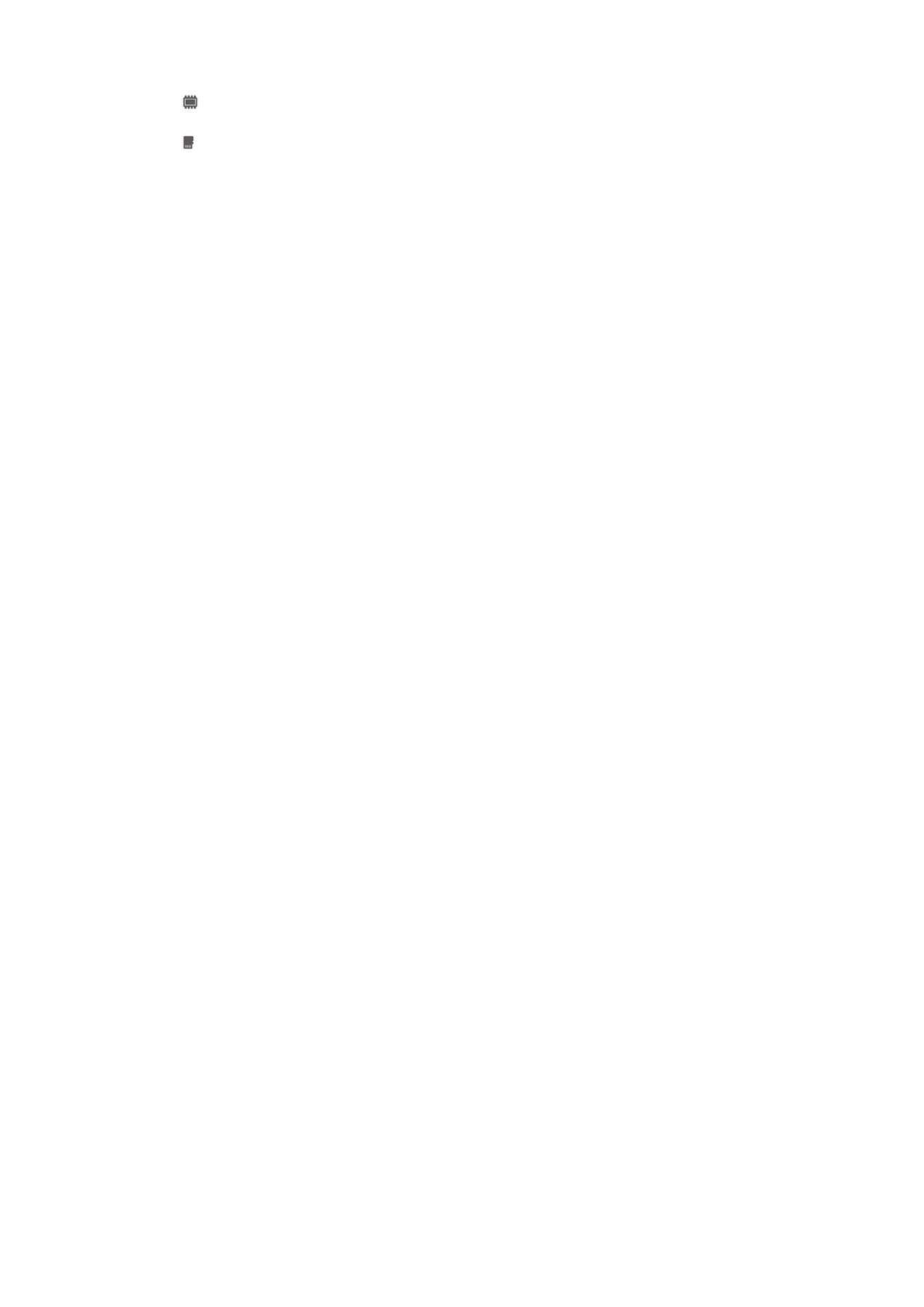
Internal storage
Photos or videos are saved on the device memory.
SD card
Photos or videos are saved on the SD card.
76
This is an Internet version of this publication. © Print only for private use.